

One of the first and most important steps in creating profiles on a ‘halftone’ printer is setting the correct Ink Restrictions.
Teunis Roos from Color Concepts tells us how you can set your ink restriction like a real pro – and why it is so important to do so.
Teunis has been working at Color Concepts for more than 16 years. He learned profiling at a young age and developed this in different positions as a consultant, profile engineer, and technical manager at Color Concepts. To this day, he travels the world to help print shops solve complicated color issues and create outstanding profiles.
Most RIP software already has an ‘automated’ Ink Restriction tool available based on measurement. In order to use this effectively you need a spectrophotometer to read the chart generated from your RIP. You can gain a lot from reading the Ink Restriction chart, but there is plenty more you can do. For example, you can see how a curve is based on the maximum density of a colour, but this doesn’t tell you anything about the pure colour – it only tells you how dark or light your colour is.
If your printer features light colour inks there is even more to gain because this is normally based on the default presets and the curve generated from the measurements. By knowing how to set your light/dark ink transition you can create the perfect Ink Restriction settings for your profile! I will try and explain this tip – and more – in this article.
Chroma & Density
Let’s kick-off with an introduction into the world of chroma values and ink densities. When profiling, it’s important that we set the correct chroma values per ink channel in order to avoid issues during the later stages of profiling. If you use too much ink per channel you will definitely have issues reproducing the colours you want. In the later stages you will have challenges with your total ink limit settings and then all your colours will get mixed.
Most RIP software supports different colour tables (e.g LAB, LCH, Density) to describe the measured colour. To see the optimal ink restrictions, you need to look at the LCH table where the “C column” tells you the chroma value of your measured colour. If you don’t have the tools in your software to do this, you can also convert your LAB values to LCH values.
What is a chroma value and why is it important to use this value for your colour?
Chroma describes the overall quality and strength of your colour. The higher the chroma value, the more pure/better your colour is. The LCH model is based on the Munsell Colour System which was invented by Albert H. Munsell in the first decade of the 20th century. The model tells you the Lightness, Chroma and Hue in the colour model.
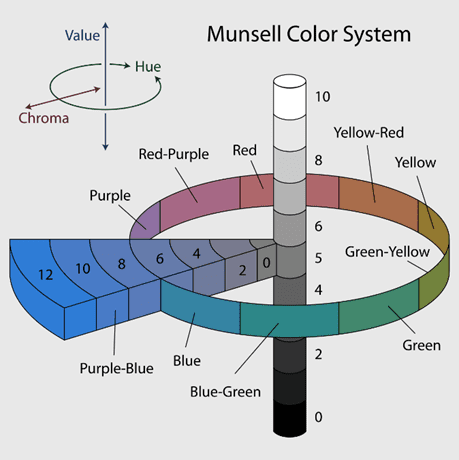
In this model you can find the perfect spot for achieving the purest ink colour you can get. Some RIP software automatically selects the highest chroma value for your colour, but if yours doesn’t, there’s always a way to manually find the optimal chroma value. In many cases you will see that the chroma value of ink goes up, peaks at a certain value, and then goes down again. For example, if you have a chroma value 60.5 on 75% of ink, but you have almost the same or a slightly higher value on 100%. It’s better to limit your ink at 75% because you save a huge amount of ink and there’s no difference visible for the human eye.
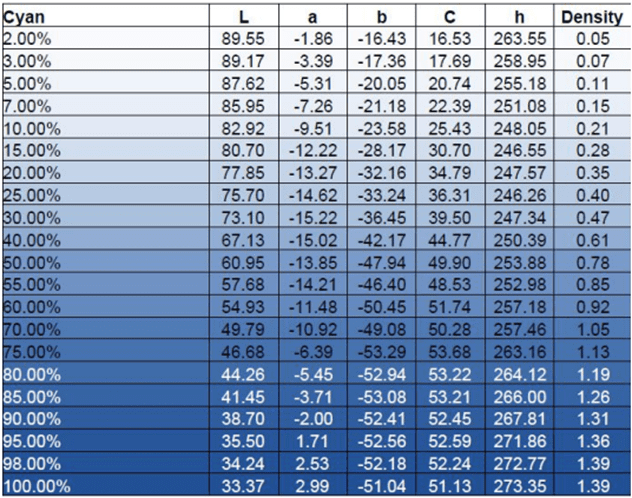
The table to the left is an example of how the colour (chroma) value looks compared to density. It also tells you that when you limit this colour on the density method you will print too much ink without getting better colour – this results in printing issues, drying issues etc.
Based on this table, what percentage of ink do you use for Cyan? If you said 75%, you’re exactly right! That’s because the C value peaks at 75% and decreases as more cyan is used.
Last, but not least, we also need to set a value for Black. Because this is not a colour, the value comes from the L axis (Lightness/Luminance). Here you want to choose the lowest L* value because that is your darkest spot. The lower the L value the deeper your black will be!
Light ink
The most common question I get from customers when consulting on colour management regarding light inks is: ‘how much does it improve the gamut, and can my printer produce better and more vibrant colours?’ The simple answer is: it doesn’t improve your gamut, and you can’t print more vibrant colours with the use of light inks. Light inks are just a part of the dark ink. (e.g Cyan/Light Cyan).
The added value of light ink has nothing to do with colour and colour spaces, but has to do with the quality of your print. You can print in finer detail with smoother transitions.
But how do we set these light inks and how do we create the perfect transition from light to dark ink? You measure the Ink Restriction swatch (with light inks included of course) from the RIP software.
Sometimes, the dark and light inks are separate swatches you need to print, but the RIP software will tell you in the profiling process when you select the correct ink set of your printer.
After measuring both the dark and light colours of your printer the software automatically shows you the values and the curves. It’s important to understand what light ink is doing and where you can save ink and get better results. This process is different per printer, ink, etc., and always needs verification prints in order to check the quality.
What you see on the screenshot is the transition between Cyan and Light Cyan on a UV ink machine. The optimal way of setting your ink amount (Y – axis ) is the point where the light ink is dark enough to be taken over by the dark colour. On many occasions, you save dark ink for the first 25% of your colour by printing light ink (which gives you better quality in lighter colours) and slowly let the dark ink take over light ink. It also means that we don’t need the full 100% of light ink because as you already know; light ink is just a part of the dark ink. The maximum amount of light ink will never be at 100% dark ink.
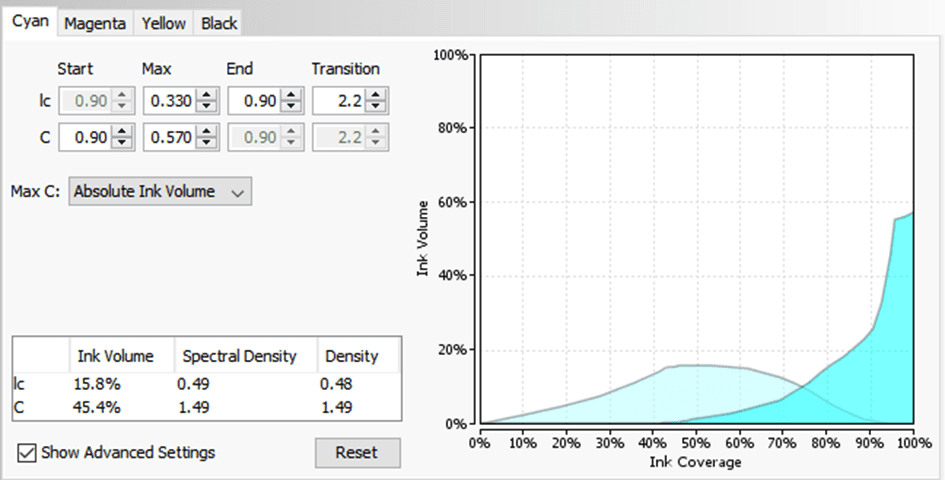
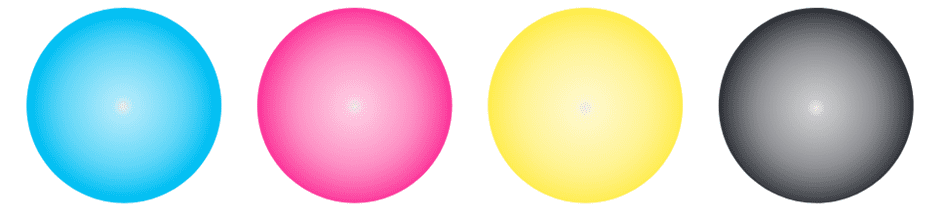
I always check the transitions of my inks with the default test prints implemented by most RIP manufacturers – like the one to the left. When setting the wrong transition it always shows an issue in the gradient.
As for many things related to profiling and printing; the more you do this process the better you get at it. Understanding different printing technologies and inks and how to implement this will also get easier if you practice this over and over again in different situations.
You can save a huge amount of ink by only setting your light/dark ink transitions the right way. It saves you money, avoids problems in the later stage of profiling, and brings you an even better result in the end!















